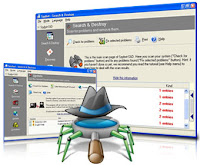 Spybot - Search & Destroy version 1.6.2 is able to detects and removes spyware, a relatively new kind of threat not yet covered by common anti-virus applications. Spyware silently tracks your surfing behaviour to create a marketing profile for you that is transmitted without your knowledge to the compilers and sold to advertising companies.
Spybot - Search & Destroy version 1.6.2 is able to detects and removes spyware, a relatively new kind of threat not yet covered by common anti-virus applications. Spyware silently tracks your surfing behaviour to create a marketing profile for you that is transmitted without your knowledge to the compilers and sold to advertising companies. If you see new toolbars in your Internet Explorer that you haven't intentionally installed, if your browser crashes inexplicably, or if your home page has been "hijacked" (or changed without your knowledge), your computer is most probably infected with spyware.
Even if you don't see the symptoms, your computer may be infected, because more and more spyware is emerging. Spybot-S&D is free, so there's no harm giving it a try to see if something has invaded your computer.
Spybot-S&D can also clean usage tracks, an interesting function if you share your computer with other users and don't want them to see what you have been working on. And for professional users, Spybot-S&D allows you to fix some registry inconsistencies and extended reports.
WHAT NEW OF SPYBOT SEARCH & DESTROY 1.6.2
Version 1.6.2 features support for the latest Opera releases, support for Google Chrome, and improved support for fast user switching while Spybot is running.
INSTRUCTION GUIDES
- Spybot is compatible with all windows version and you must provide 15.65MB file size.
- Now, download the software which is located on below article, save into your folder (spybotsd162.exe).
- Open the software file and start doing an installation process. Do you want to run this file click "Run" and click "Continue".
- Select the language to use during the installation click "OK"
- The Wizard will appear click "Next". License Agreement need to be read by you click "I Accept" and "Next".
- Select destination location where you intend to install the program (the default location is the best one) click "Next"
- You may need to select which components you want to be installed, please tick on the box, then click "Next".
- You can also select additional task, if you are ready for installation just click "Install" (may take a few minute). After the installation is completed click "Finish". Good Luck
Source: Cnet.com









0 comments:
Post a Comment