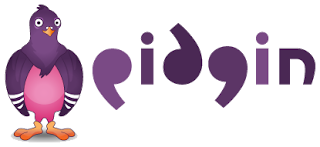 Now day, chatting is part of the main people's activity, as a lot of providing instant messenger that users may choose base on their desire to use it. In fact, if you want to cht on instant messenger with others, you may need to open more than one instant messenger due to variety of instant messenger. This way is actually a little bit confusing. Currently, the new instnt messenger called Pidgin 2.7.9 is a chat program which lets you log in to accounts on multiple chat networks simultaneously. This means that you can be chatting with friends on MSN, talking to a friends on Google Talk, and sitting in a Yahoo chat room all at the same time. Pidgin is also compatible with AIM, Yahoo, ICQ, MSN messenger, Gadu-Gadu, IRC, Jabber and Zephyr networks. Moreover, Pidgin suports many features of these chat networks, such as file transfers, away messages, buddy icons, custom smilies and tying notifications. Numerous plugins also extend Pidgin's functionality above and beyond the standard features.Watch multiple instant messenger Pidgin
Now day, chatting is part of the main people's activity, as a lot of providing instant messenger that users may choose base on their desire to use it. In fact, if you want to cht on instant messenger with others, you may need to open more than one instant messenger due to variety of instant messenger. This way is actually a little bit confusing. Currently, the new instnt messenger called Pidgin 2.7.9 is a chat program which lets you log in to accounts on multiple chat networks simultaneously. This means that you can be chatting with friends on MSN, talking to a friends on Google Talk, and sitting in a Yahoo chat room all at the same time. Pidgin is also compatible with AIM, Yahoo, ICQ, MSN messenger, Gadu-Gadu, IRC, Jabber and Zephyr networks. Moreover, Pidgin suports many features of these chat networks, such as file transfers, away messages, buddy icons, custom smilies and tying notifications. Numerous plugins also extend Pidgin's functionality above and beyond the standard features.Watch multiple instant messenger PidginWHAT NEW OF PIDGIN 2.7.9
The new released Pidgin contains a fix for a security issue in MSN that leads to a crash as wellas fixes a crash when receiving short packets related to P2Pv2.
Pidgin's biggest change is the redesigned interface. The Buddy list can be viewed in basic or Advanced mode, and the most important features, including the Plug-in List, have been graduated from the preferences window into their own panes. Twenty-two plug ins come prepackaged as Pidgin repositions itself as a highly extensible chat client.
The IM features are unimpeachable: smileys, file transfers and multi person chats. The Buddy pounce feature lets you automatically perform certain actions when a contact signs on or off. A few popular features are Buddy Pounces, which give the bility to notify you, send a message, play a sound, or run a program when a specific buddy goes away, signs online or returns from idle and plugins, consisting of text replacement, a buddy ticker, extended message notification, iconify on away, and more.
INSTRUCTION GUIDES
- Firstable, Pidgin is compatible with Windows system (all version) and need 9.12MB empty space. Also high speed internet connection.
- Before installation process, you must find the download icon below the article, then click it to start downloading program (choose folder location where you want to save it).
- Next step, Double-click the Pidgin installation file. Windows warns you that the publisher cannot be verified. Since this file is from Fermilab support, click "Run" to allow the installation.
- Choose the language that you wish to use with Pidgin and click "OK".
- The setup wizard starts. Click "Next" to continue.
- Read the Pidgin license agreement, and if you agree, Click "Next".
- Select the components that you wish to install and click Next. The default selections work for most Fermilab users.
- Choose the destination folder box that you want to put it, click browser and choose it (the default is better).
- The Pidgin installation will begin (take a few of minute). when the installation is complete, click "Next" to continue, then click "finish" to run Pidgin and complete configuration. The first time you run Pidgin, you must configure it for your accounts and the Fermilab environment. Watch 1 Video installation and Watch 2 Video installation. Good Luck

Source: www.download.cnet.com








0 comments:
Post a Comment